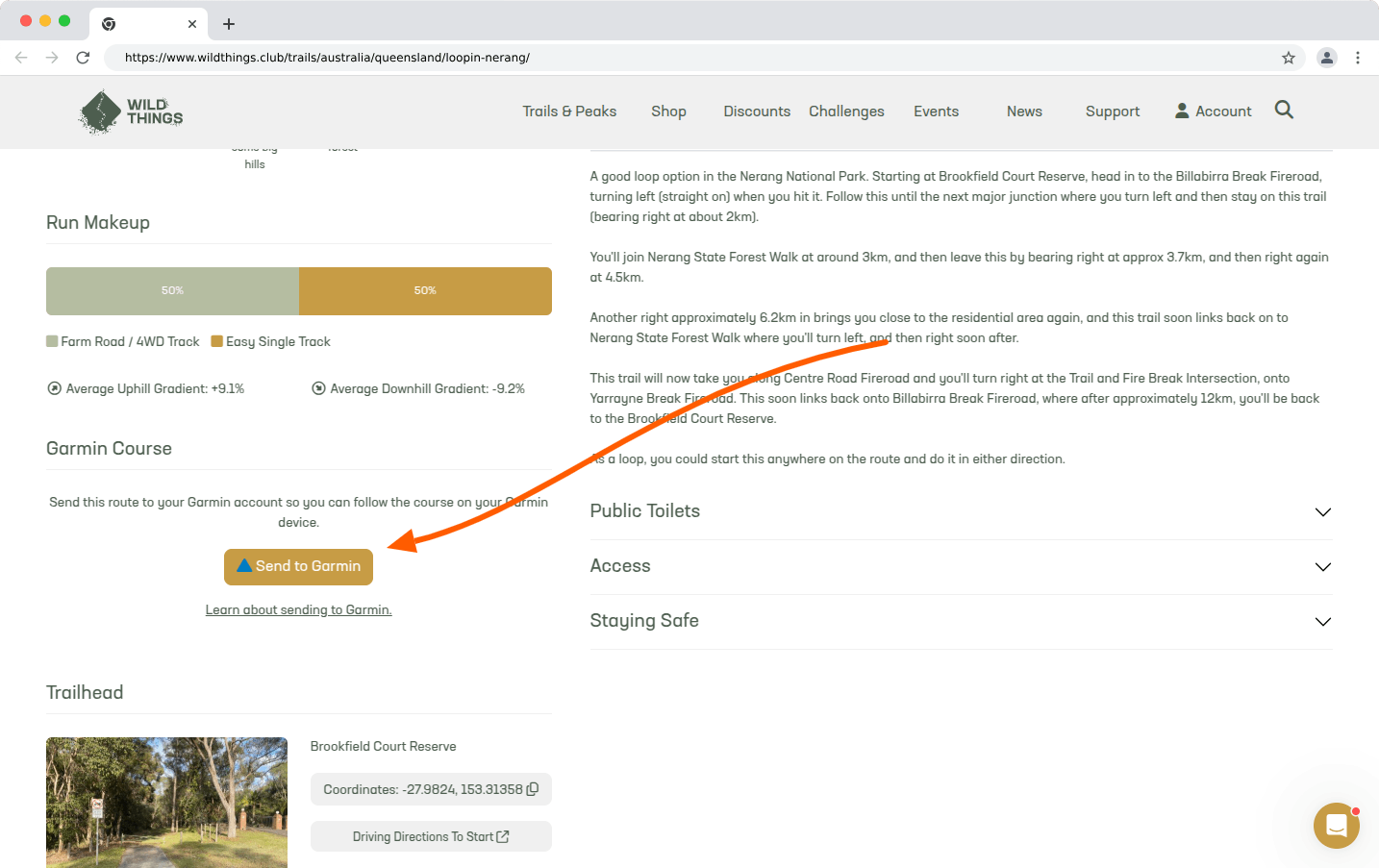Sending trail routes to Garmin Connect
💡 This feature is available for VIP members.
If you have a Garmin Connect account (you likely will if you have a Garmin running watch), you can send trails from our trail directory straight to your Garmin account as courses, which you can use for navigation and mapping on your device.
This saves you from having to download the GPX file and manually uploading it to your Garmin account.
What is a Garmin Course?
A Garmin Course is a route you can follow on your watch, and use for navigation, directions and mapping.
How to send a trail to your GPS watch?
Step 1: Connect with Garmin
Ensure you have connected your Garmin Connect account to your Wild Things account, and ticked the 'Courses' permission. You can do this on the Integrations page of your dashboard, here.
Step 2: Send the trail
Head to your chosen trail page within the directory.
Scroll down to the Garmin Course section (just above the Trailhead Photo).
Press the orange Send to Garmin button.
That's it!
💡 On longer trails, it might take a few extra seconds to send.
💡 We limit the number of courses you can send within a short period to ensure smooth operation. This limit shouldn’t affect normal usage.
Step 3: Sync the course to your watch
💡 It's recommended to check the course has synced to your watch before heading out into the trails and away from phone reception. See below for how to check.
Usually, there's nothing more you need to do—once you've sent the course from Wild Things to your Garmin Connect account, it should automatically appear on your watch the next time it syncs.
If it doesn't sync automatically, you can manually send the course from the Garmin Connect app or website to your watch with the following steps 👇
Sending a course using the Garmin Connect app:
Open the Settings Menu.
Android: Select (upper left).
iOS: Select More (lower right).
Select Training.
Select Courses.
Choose the course that you want to send.
Select the arrow to the device icon.
Select the device you want to send to.
Sending a course using the Garmin Connect website:
Log into the Garmin Connect website
Select Training & Planning
Select Courses (or just click here)
Find the course that you want to send.
Click Send to Device.
Select the device you want to send to.
The course will be sent to the device during the next sync with the app.
How to check and use a course on your Garmin watch
You can follow courses from inside your activity. The process varies depending on the device, but generally:
Start an activity such as a run.
Go to options by pressing the menu button
Select courses.
Select the course you want to follow.
You will then see navigation and course tracking data screens.
You can also select a course with the Navigation Activity option on your watch.
Most devices also support the option to do the course/trail in reverse.
💡 Your Garmin device must support courses.