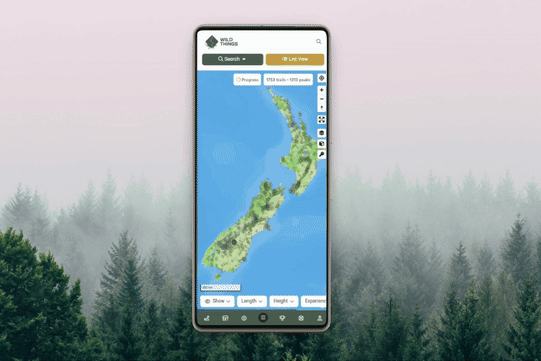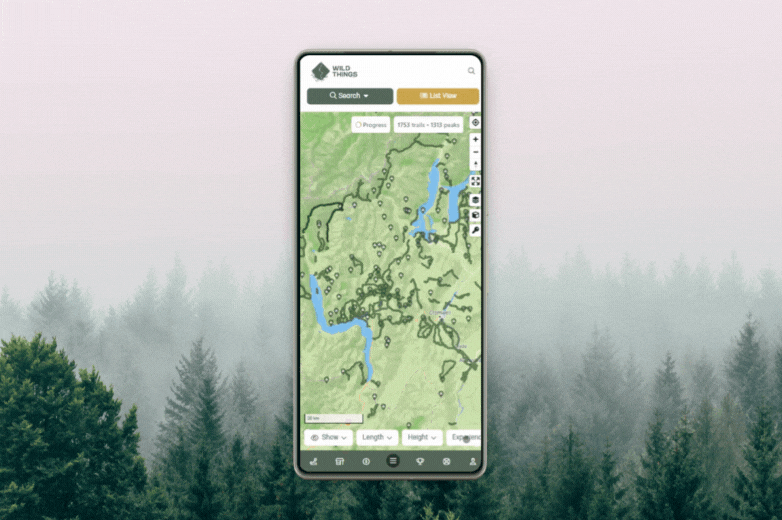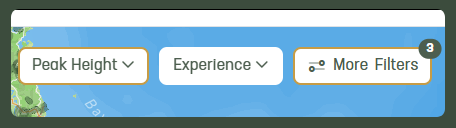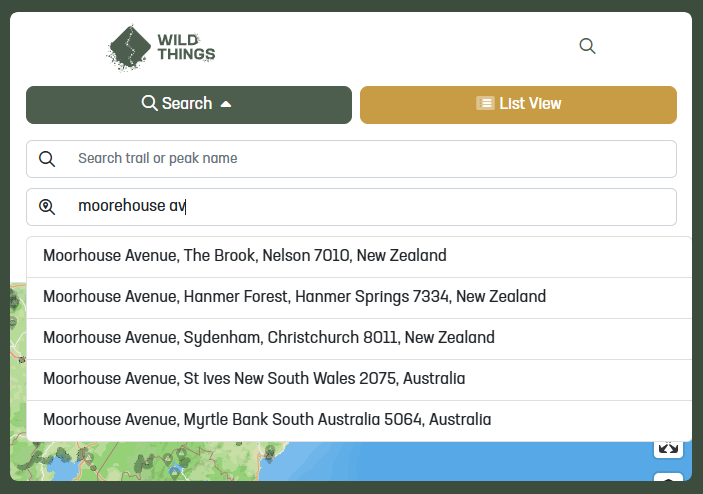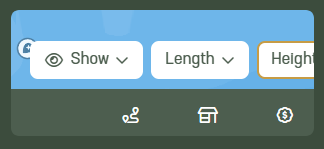Trail and Peak Directory: Getting Started
The Trail and Peak Directory brings all our trails and peaks together in one place, with simple tools to explore and keep track of what you’ve done.
Quick Start
The best way to get a feel for the Trail and Peak Directory is to simply dive in. Start by navigating the map, clicking on trails, and switching to List View. Once you’re familiar with the basics, try the filters.
Filters
Quick-use filters (Length, Peak Height, Experience) are available on the page. You can also hide peaks or trails entirely.
Above these, you’ll find search fields to look up a trail/peak by name or jump to a location. On mobile, tap Search to find these.
Results update as you type — no need to submit.
Click More to open advanced filters and fine-tune your results.
Filters carry across views, and active ones are highlighted. Use Reset to clear everything. On mobile, this is under Search.
Views
You can switch between Map View and List View to explore results in different ways:
Map View: See where trails and peaks are located, how they connect, and what’s nearby.
List View: Quickly compare distances, difficulty, and other details at a glance without needing to pan or zoom.
Switching between the two lets you explore visually, then refine practically — or the other way around.
Search by Location
Whether you're at home, on the road, or planning ahead, it’s easy to discover trails and peaks:
Map View:
Navigate directly on the map, or use the Search map for a location field to jump straight to an address. On mobile, tap Search to access this field.
The map shows everything, so make good use of filters to narrow down results in busy areas.
List View:
Sort results by distance. Click the Sort button and choose:
Closest to me: See results ordered by distance from you.
Closest to a location: Enter any address to see results ordered from there.
Within More Filters, you can also filter by Country or Region.
Trails vs Peaks
The directory combines both trails and peaks by default, but you can easily toggle to show only trails or only peaks. Use the Show button to switch.
💡 You can combine this with other filters. For example, filter by region, then hide trails to see only peaks in that area.
Done, or not done?
You can filter results to show only trails or peaks you’ve completed — or those you haven’t. Perfect for finding new places to explore.
💡 This feature is available for VIP members.
From the Trail and Peak Directory:
Open More Filters and look for the “Trails and peaks you’ve completed” option.
From your Dashboard:
Open the Account menu and then click Trails & Peaks Completed.
Progress
When logged in, you’ll see a Progress indicator on results. Click this to see your progress across trails and peaks. The stats reflect your current search results — for example, “how many peaks you’ve completed in Otago.”
💡 This feature is available for VIP members.
Map Tools
On the right-hand side of the map, you’ll find a set of tools:
Target: Centre the map on your current location.
Tilt & Rotate: Click to enable, or reset back to flat/north-up.
Rotation: On touch devices, twist two fingers to spin the map. On desktop, hold Ctrl/Command while dragging.
Tilt: On touch devices, drag two fingers up/down. On desktop, hold Ctrl/Command while dragging.Expand: Enter full-screen mode.
Layers: Switch basemaps (Outdoors, Satellite, Topographic, etc.).
Cube: Enable 3D terrain. Combine with tilt for a more realistic view.
Key: View the map legend.
💡 Some of these features are only available for VIP members.
Get more help
We will continue to expand and add to our guides, and please get in touch if there's something you want to know that we haven't yet covered.