Why GPX files open in your browser and how to save them
Occasionally, when you attempt to download a GPX file from the trail directory, you might find that instead of downloading automatically, it opens directly in your web browser. We'll explain why this occurs and how to save the GPX file correctly.
If you have a Garmin account, you can send a trail route from our directory directly to your Garmin watch without having to download the GPX file. Read our article here for more info.
Why do GPX files open in the browser?
Sometimes, your browser has its own rules. It might be set up to automatically open certain types of files, like GPX, instead of downloading them. This depends on how your browser is set up.
Or when you ask for a GPX file, the server might say, "Hey, just show this in the browser!" instead of telling your browser to download it.
There are a few other technical reasons why this might occur but we don't want to bore you!
You'll know this has happened when the browser shows what looks like lines and lines of code. A bit like this:
What do I do if this happens?
If a GPX file opens in your browser instead of downloading automatically, here's how you can save it:
Right-click anywhere on the browser page where the GPX file is open and select "save as". This will tell your browser to download the file and save it to your computer in your downloads folder.
Once it has been downloaded, it may save as an XML file. If the filename ends in .xml, rename it to a gpx by right-clicking on the file in your download, selecting "rename", then remove ".xml" from the end. For example, the filename my_trail_run.gpx.xml becomes my_trail_run.gpx
If you are still having trouble, please get in touch and we can help you out!